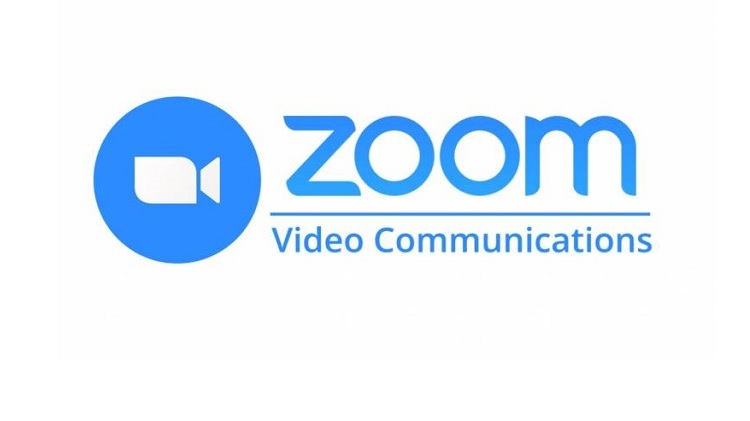Zoom has released three new security features to remove and report disruptive meeting participants. The internal tool and new security enhancements they’re using to help prevent meeting disruptions before they happen are as follows:
1. Suspend Participant Activities
Under the Security icon, hosts and co-hosts now have the option to temporarily pause their meeting and remove a disruptive participant. By clicking “Suspend Participant Activities,” all video, audio, in-meeting chat, annotation, screen sharing, and recording during that time will stop, and Breakout Rooms will end.
The hosts or co-host will be asked if they would like to report a user from their meeting, share any details, and optionally include a screenshot. Once they click “Submit,” the reported user will be removed from their meeting, and Zoom’s Trust & Safety team will be notified. Hosts and co-hosts may resume their meeting by individually re-enabling the features they’d like to use. Zoom will also send them an email after the meeting to gather more information.
The Suspend Participant Activities feature is enabled by default for all free and paid Zoom users.
2. Report by Participants
Hosts and co-hosts can already report users from the Security icon, but now meeting participants can also report a disruptive user directly from the Zoom client by clicking the top-left Security badge.
Account owners and admins can enable reporting capabilities for non-hosts in their web settings.
Both new features are available on the Zoom desktop clients for Mac, PC, and Linux, and our mobile apps, with support for the web client and VDI to come later this year.
3. At-Risk Meeting Notifier
This fall, Zoom deployed an At-Risk Meeting Notifier to scan public social media posts and other websites for publicly shared Zoom Meeting links. When the tool detects a meeting that looks to be at high risk of being disrupted, it automatically alerts the account owner by email and provides advice on what to do. These steps could include deleting the vulnerable meeting and creating a new one with a new meeting ID, enabling security settings, or using another Zoom solution, like Zoom Video Webinars or OnZoom.
If a person gets an email, it’s critical to take action or risk having the meeting disrupted. As a reminder – one of the best ways to keep a Zoom meeting secure is to never share the meeting ID or passcode on any public forum, including social media.